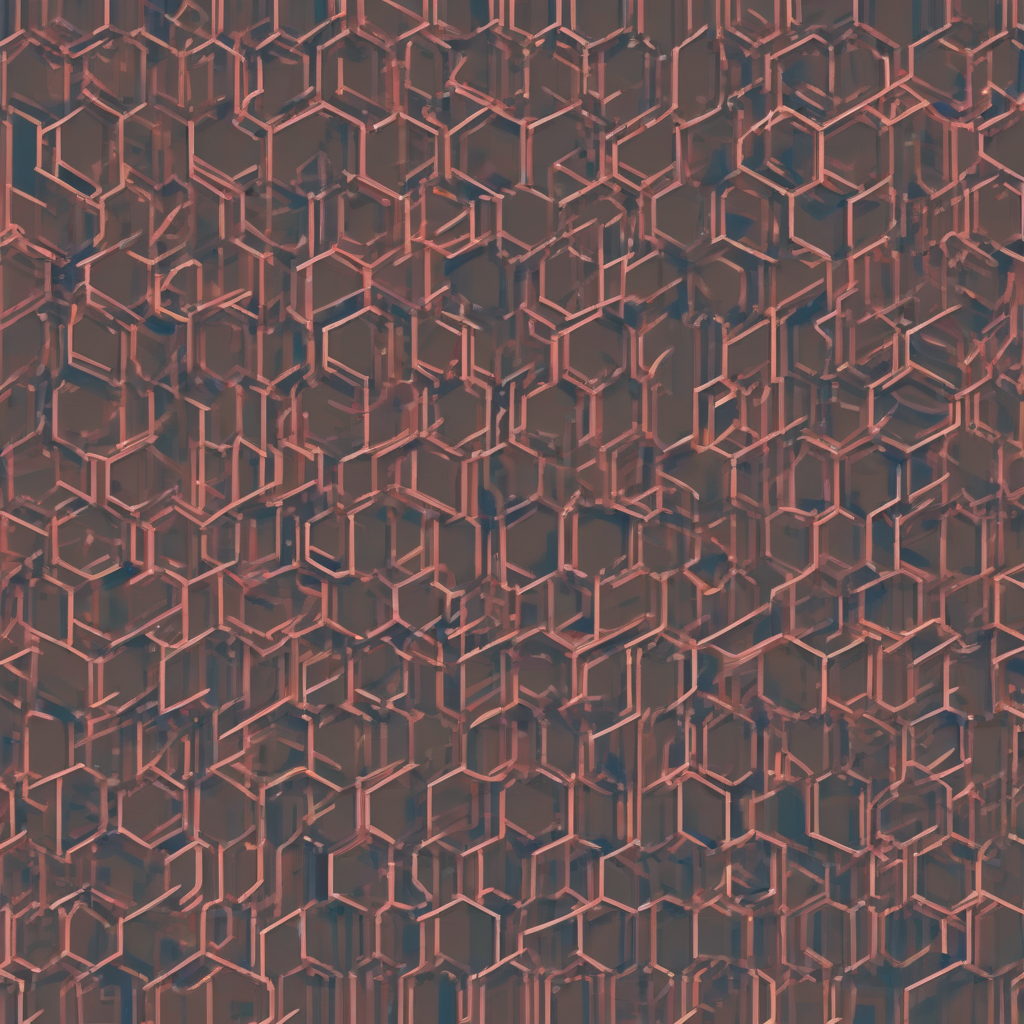Mastering the Gmail to Office 365 Migration: A Comprehensive Guide
Migrating your email from Gmail to Office 365 can seem daunting, but with a well-defined plan and the right approach, the process can be smooth and efficient. This comprehensive guide will walk you through every step, from initial planning to final verification, ensuring a successful transition of your data and minimizing disruption to your workflow.
Phase 1: Planning Your Migration
Thorough planning is crucial for a successful migration. This phase involves assessing your current Gmail setup, defining your migration objectives, and choosing the right migration method.
1.1 Assessing Your Gmail Environment
- Identify the number of mailboxes: Determine the total number of Gmail accounts you need to migrate. This will help you estimate the time and resources required.
- Mailbox size: Assess the average and maximum size of your Gmail mailboxes. Large mailboxes will require more time to transfer.
- Data types: Determine what data needs to be migrated. This includes emails, contacts, calendars, and any other data stored within your Gmail accounts.
- Third-party integrations: Identify any third-party applications integrated with your Gmail accounts. Consider how these integrations will be handled during and after the migration.
- Downtime tolerance: Determine the acceptable level of downtime during the migration. This will influence the migration method you choose.
1.2 Defining Migration Objectives
- Goals: Clearly define your goals for the migration. Are you seeking improved collaboration, enhanced security, or better integration with other Microsoft services?
- Timeline: Set a realistic timeline for the entire migration process, considering factors like mailbox size and chosen method.
- Resource allocation: Identify the resources (personnel, tools, and budget) required for the migration.
- Success criteria: Define clear metrics to measure the success of the migration. This might include complete data transfer, minimal data loss, and user satisfaction.
1.3 Choosing a Migration Method
Several methods exist for migrating Gmail data to Office 365. The best method depends on your specific needs and resources.
- Microsoft’s MigrationWiz: A robust and feature-rich tool specifically designed for email migrations. It offers various options for different scenarios and provides detailed reporting.
- Outlook PST Import: Suitable for smaller migrations, this method involves exporting Gmail data to PST files and then importing them into Office 365. It’s less efficient for large-scale migrations.
- IMAP Migration: This method uses the IMAP protocol to directly copy data from Gmail to Office 365. It’s suitable for smaller migrations and offers near real-time synchronization.
- Third-party migration tools: Several third-party tools offer specialized features and capabilities for Gmail to Office 365 migration. Research and compare options before making a choice.
Phase 2: Executing the Migration
This phase involves the actual transfer of data from Gmail to Office 365. The specific steps will vary depending on the chosen migration method.
2.1 Using Microsoft’s MigrationWiz
- Installation and Configuration: Download and install MigrationWiz, configure the source (Gmail) and target (Office 365) accounts.
- Mailbox Mapping: Map your Gmail accounts to their corresponding Office 365 accounts.
- Migration settings: Customize migration settings such as data filtering, scheduling, and error handling.
- Migration execution: Initiate the migration process and monitor its progress.
- Post-migration verification: Verify the completeness and accuracy of the migrated data.
2.2 Using Outlook PST Import
- Gmail Export: Export Gmail data to PST files using a third-party tool or Gmail’s built-in export functionality.
- PST Import to Office 365: Use the “Import PST” feature in Outlook to import the PST files into your Office 365 mailboxes.
- Verification: Verify the data integrity after the import is complete.
2.3 Using IMAP Migration
- IMAP Configuration: Configure IMAP settings in Office 365 to connect to your Gmail account.
- Data Synchronization: Allow the system to synchronize data between Gmail and Office 365.
- Monitoring: Monitor the synchronization process to ensure data integrity.
Phase 3: Post-Migration Activities
Once the migration is complete, several crucial steps remain to ensure a seamless transition and user satisfaction.
3.1 Data Verification and Validation
- Complete data check: Thoroughly verify that all data has been transferred successfully.
- Data integrity check: Ensure that the migrated data is accurate and free from corruption.
- Spot checks: Perform random spot checks on different mailboxes to validate the migration process.
3.2 User Training and Support
- Training materials: Provide users with training materials on how to use Office 365 effectively.
- User support: Offer comprehensive user support to address any issues or concerns during the transition.
- Helpdesk setup: Establish a dedicated helpdesk to handle user queries and resolve issues promptly.
3.3 Addressing Potential Issues
- Data Loss: Identify and address any data loss that might have occurred during the migration process.
- Synchronization Issues: Troubleshoot any synchronization issues between Gmail and Office 365.
- Integration Problems: Resolve any issues with the integration of third-party applications.
3.4 Monitoring and Optimization
- Performance monitoring: Monitor the performance of Office 365 after the migration to identify and address any potential bottlenecks.
- Security review: Conduct a security review of your Office 365 environment to ensure that your data is protected.
- Continuous improvement: Continuously monitor and improve your migration process to enhance efficiency and reduce risks in future migrations.
Phase 4: Best Practices and Considerations
Following best practices and considering various factors will significantly contribute to a successful migration.
4.1 Data Archiving and Retention Policies
- Archiving strategy: Define a clear strategy for archiving email data in Office 365 to comply with regulatory requirements and optimize storage.
- Retention policies: Implement appropriate retention policies to manage email storage and ensure compliance.
4.2 Security and Compliance
- Data encryption: Implement data encryption to protect sensitive information during and after the migration.
- Access control: Implement strong access control measures to restrict access to sensitive data.
- Compliance requirements: Ensure compliance with relevant data privacy and security regulations.
4.3 Testing and Pilot Migration
- Pilot migration: Conduct a pilot migration with a small subset of mailboxes to test the process and identify potential issues before migrating the entire dataset.
- Testing and validation: Thoroughly test the migration process to ensure that it meets your requirements.
4.4 Communication and User Engagement
- Clear communication: Maintain clear and consistent communication with users throughout the migration process.
- User feedback: Collect user feedback to identify areas for improvement.
4.5 Post-Migration Support and Maintenance
- Ongoing support: Provide ongoing support to users after the migration is complete.
- Maintenance plan: Develop a plan for maintaining the Office 365 environment after the migration.